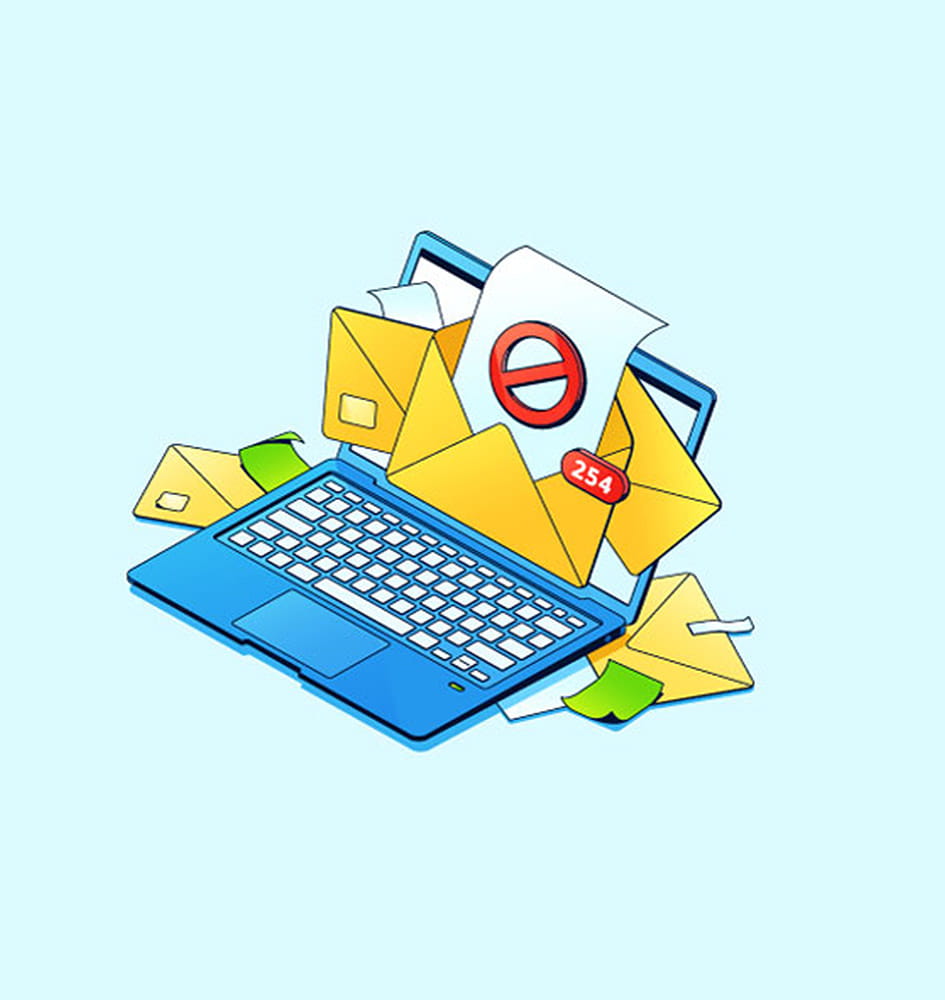
How to Keep Your Email Free from Spams
First of all login into your webmail account. Then click on webmail icon to be transferred to the dash board screen.
Then scroll down and choose email filters
Then press on create filter
In filter name box you can but any desired name.
In rules section press the first box and choose “Spam Status” .
The second box choose “begins with” and write “Yes” in the third box.
In actions box choose deliver to folder and press browse, here you can choose the preferred folder which could be junk to receive spam emails.
Press the + sign in the right to add another rule.
Choose Spam Bar from the first box.
Choose contains the enter the desired score for example if you want the default score which is 5 , you write +++++, but if you want restricted filtering you can decrease the score from 5 to 4, so you will write ++++. (Note: If you wanted to match a spam score of 4, you would use ++++`. A spam score of 3 would be +++).
In actions don’t discard spam emails since you are trying the proper score for spam dedication, in other words you will have to check the spam (junk) folder for emails that are legit but have been filtered as spam and you might need them, so you have to follow the next steps:
You have to go and create new filter.
Choose from and contains.
Write the wanted email to be redirected to inbox.
In actions choose delivered to and choose inbox.
Press create and your good to go.